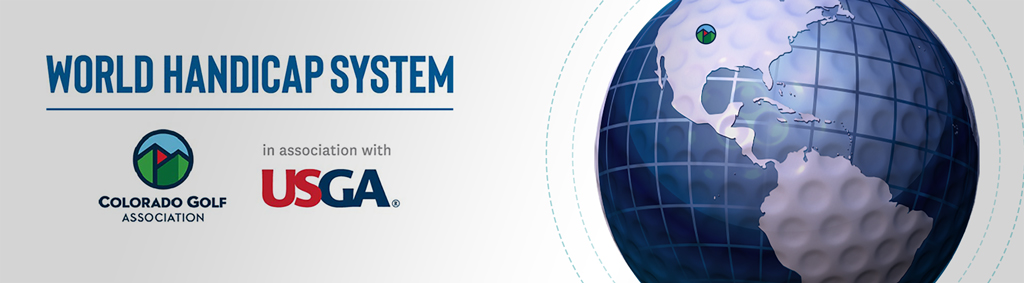dIGITAL pROFILE Information
Beginning January 11 2021, the GHIN Mobile App and ghin.com will require golfers to create a digital profile to be able to access those products. In order to create a digital profile, a golfer will need to have a unique email address and password in their account within the USGA Admin Portal. This update will greater enhance the golfer’s data security and privacy by providing a more secure authentication method to access the GHIN Mobile App and ghin.com.
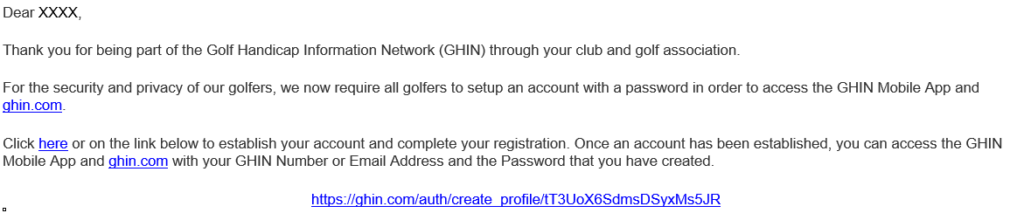
An email was sent from GHINProfile@USGA.org and requested that a digital profile be created in order to continue using GHIN products in the future(see example below):
Follow the steps below to create your profile. If you have already created one, no further action is needed.
STEP 1: Click the red button above to start the process of creating a profile!
STEP 2: You will then be prompted to select two pieces of information to verify your account. You can choose from the following:
· Your Email Address (Use the one this email was sent to)
· Your GHIN Number ([GHIN Number])
· Your Last Name ([Golfer Last Name])
STEP 3: Once you have selected and entered data for two pieces of information, click “VERIFY”. This will trigger an email to be sent to this email address.
STEP 4: Open the email and click the link to set up a password. You will also have to agree to the Privacy Policy and Terms of Service by clicking on the circle at the bottom. When you have entered your password in the “Password” and “Confirm Password” fields and clicked on the circle, just click “Finish” and you are done!
Note: If an email was already sent to you, you will only be asked to set your password to continue.
For more information, please reference the Frequently Asked Questions section below or contact the CGA.
How to Initiate a Reset Password Email
From ghin.com or the GHIN Mobile app, click the “Forgot Login Information?” link.
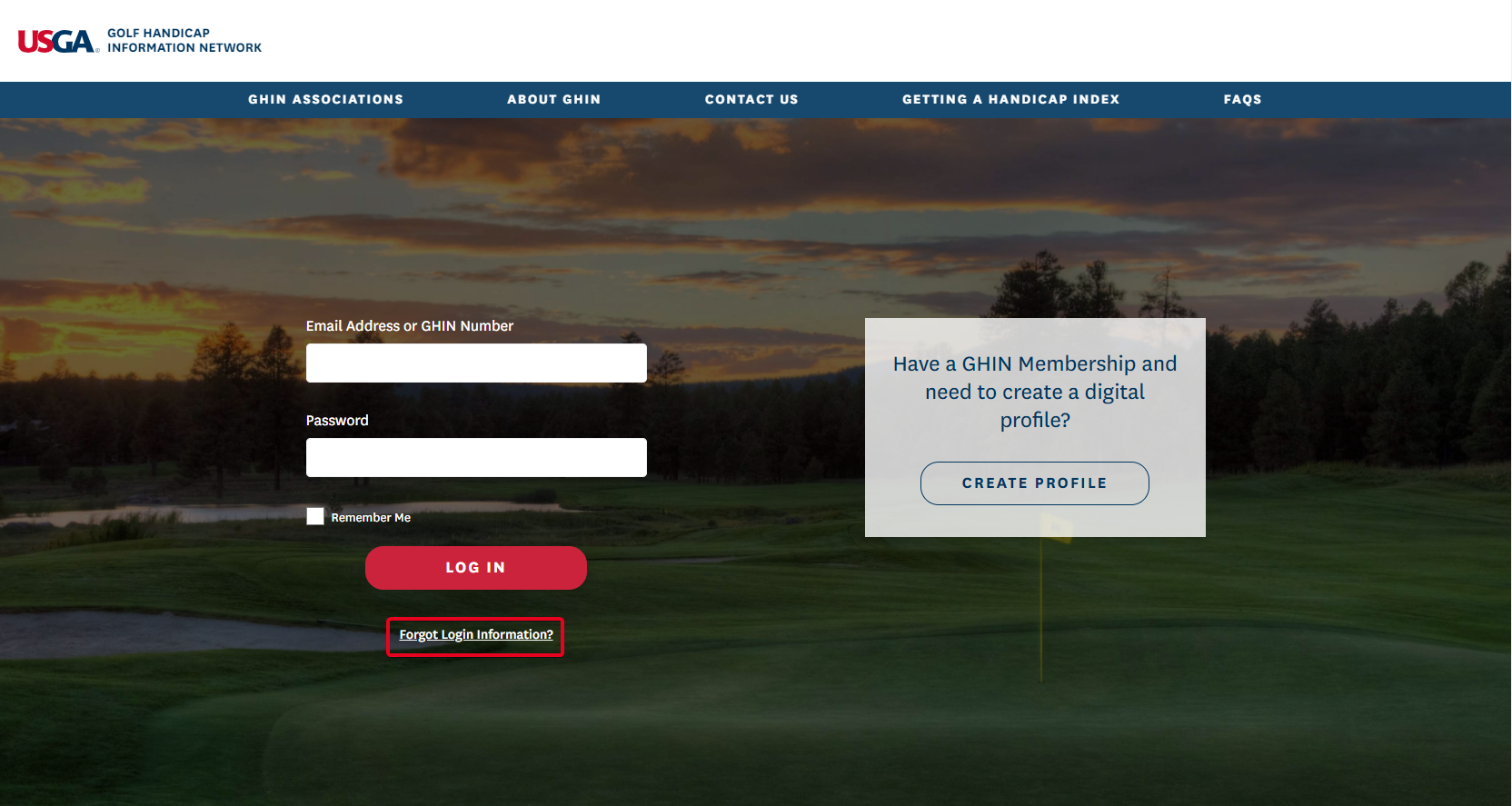
Enter Email Address or GHIN Number, and click the “NEXT” button.
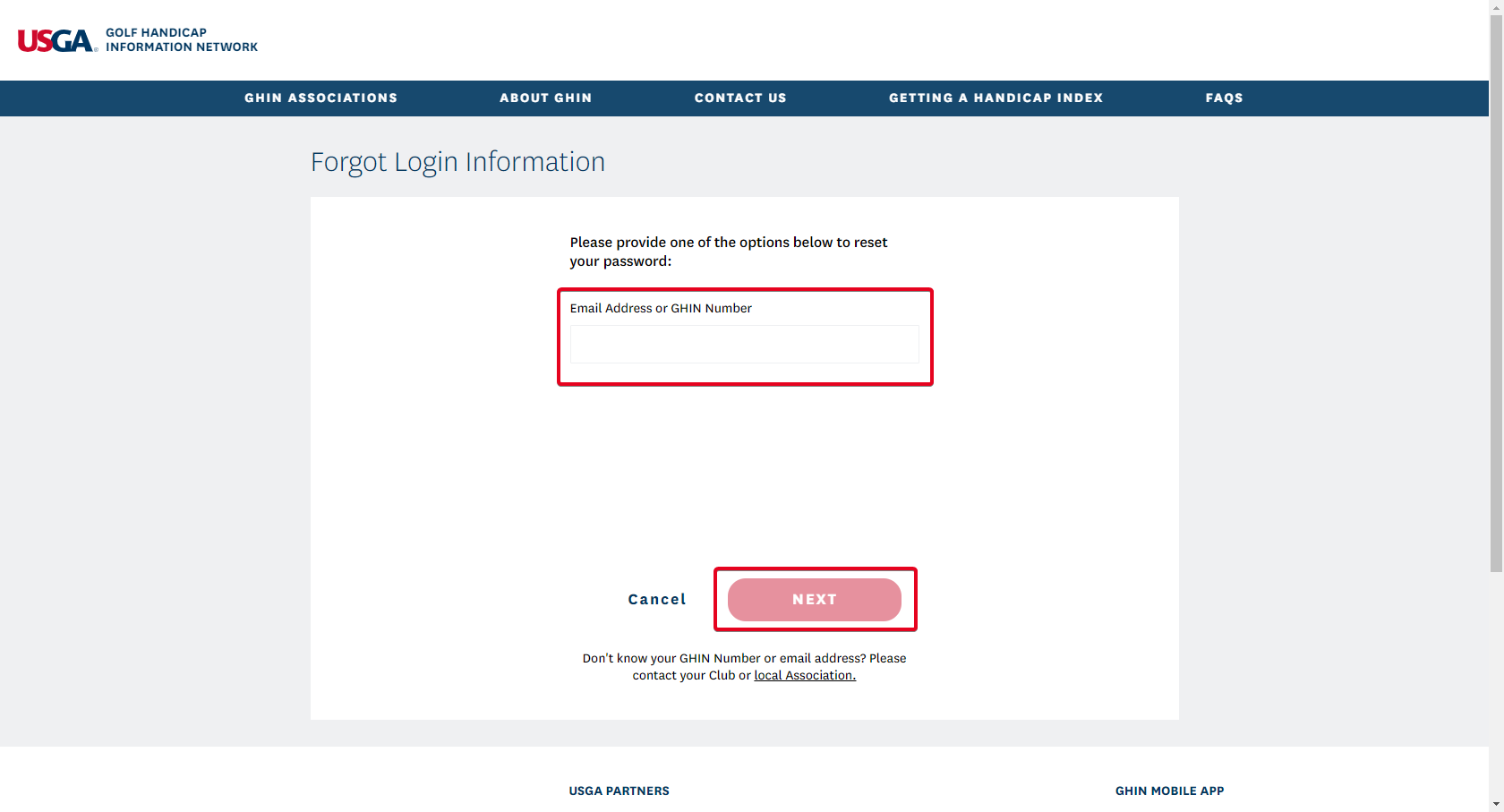
How to Verify Information to Initiate the Create Profile Email
To create a Digital Profile on GHIN.com or the GHIN Mobile App, first click the CREATE PROFILE button displayed on the login page:
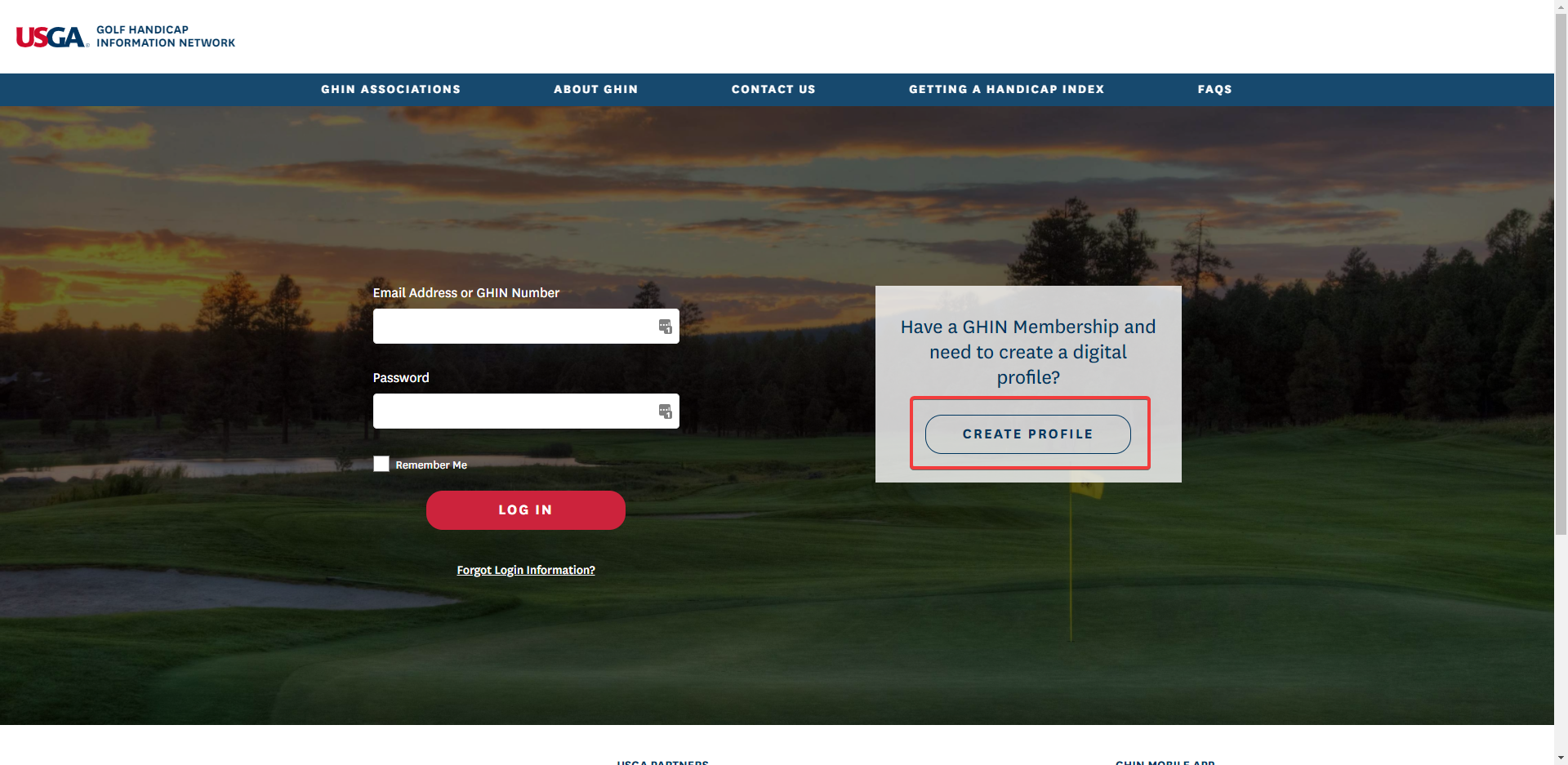
You will then be asked to provide two of three pieces of information to verify your GHIN account:
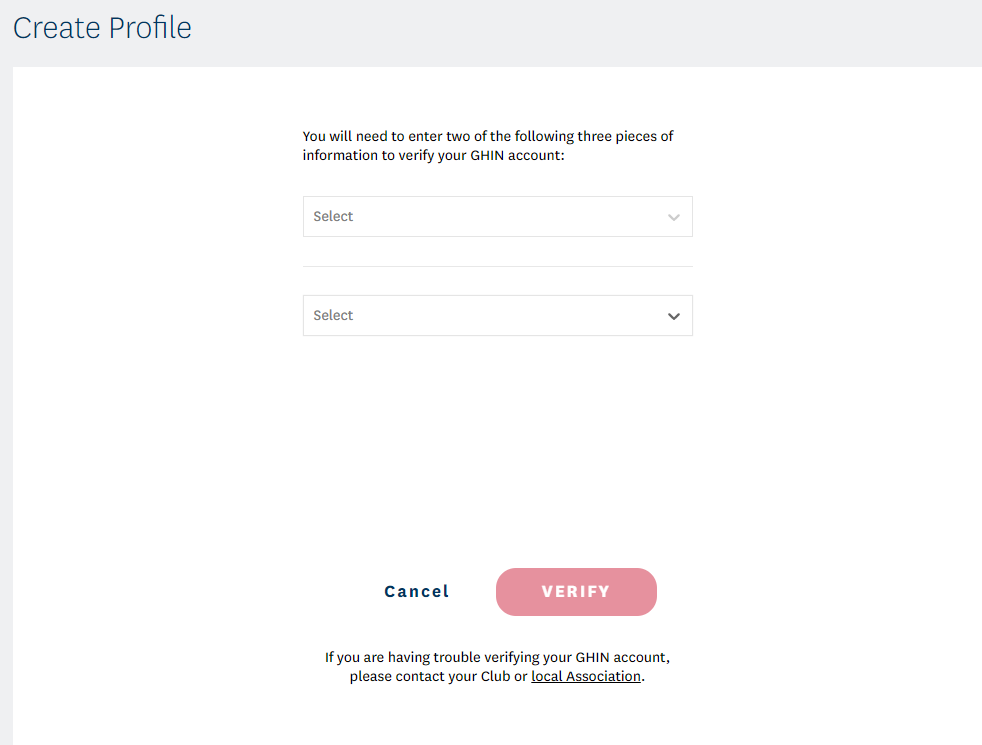
The information that can be used to verify your account are Email Address, GHIN Number, and Last Name:
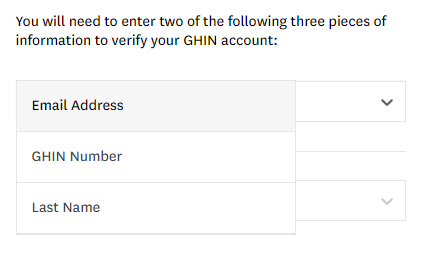
Enter two of the three pieces of information required and click VERIFY:
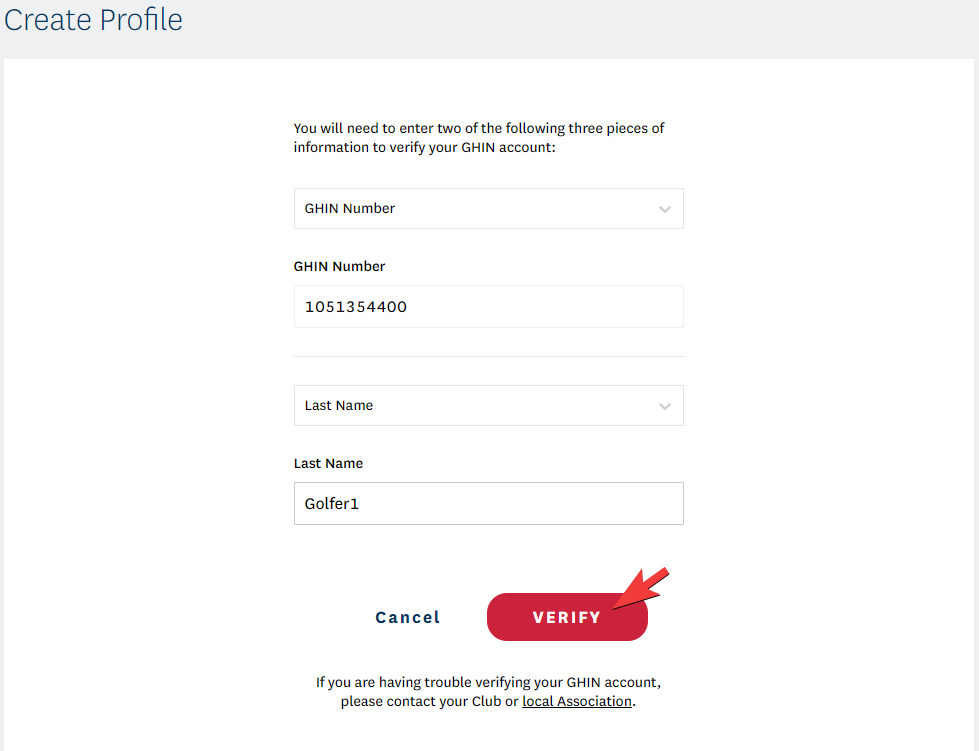
You will see a confirmation page that informs you that an email has been sent to the email address of your GHIN account:
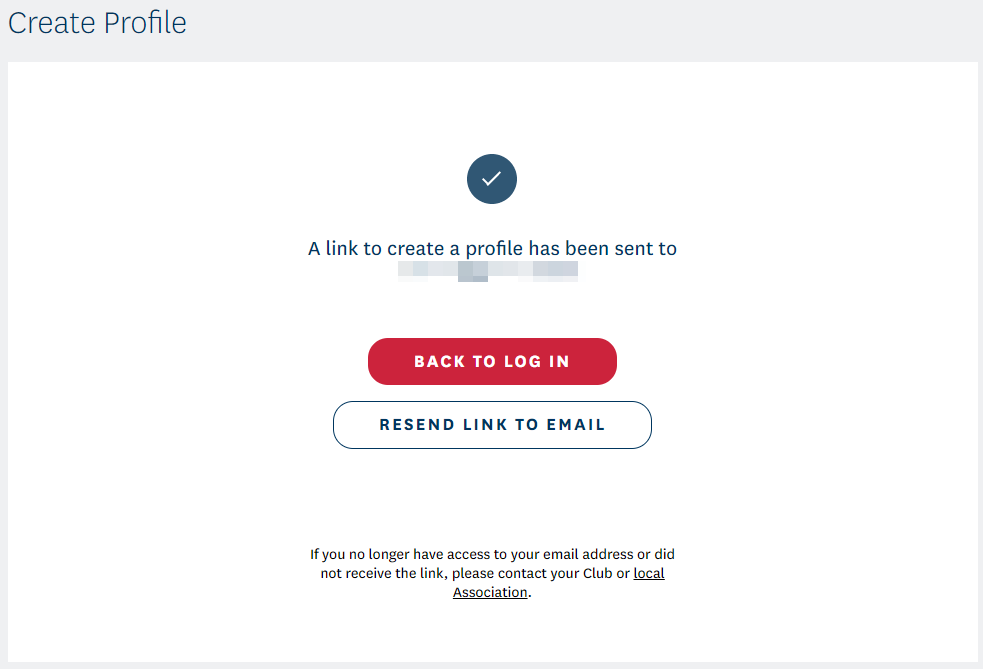
Click the link in the email to create your profile and set a password:
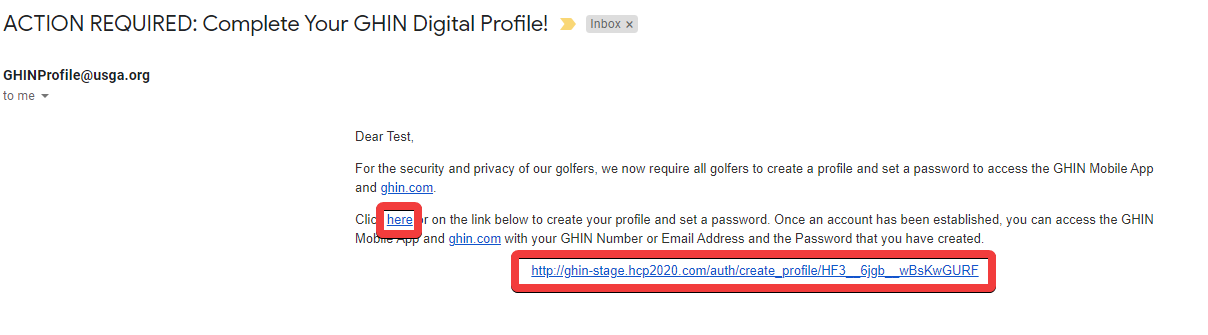
The link will open a page to create your profile. It will display your name, email address, and have fields to set your password. (NOTE: Passwords must be at least 6 characters)
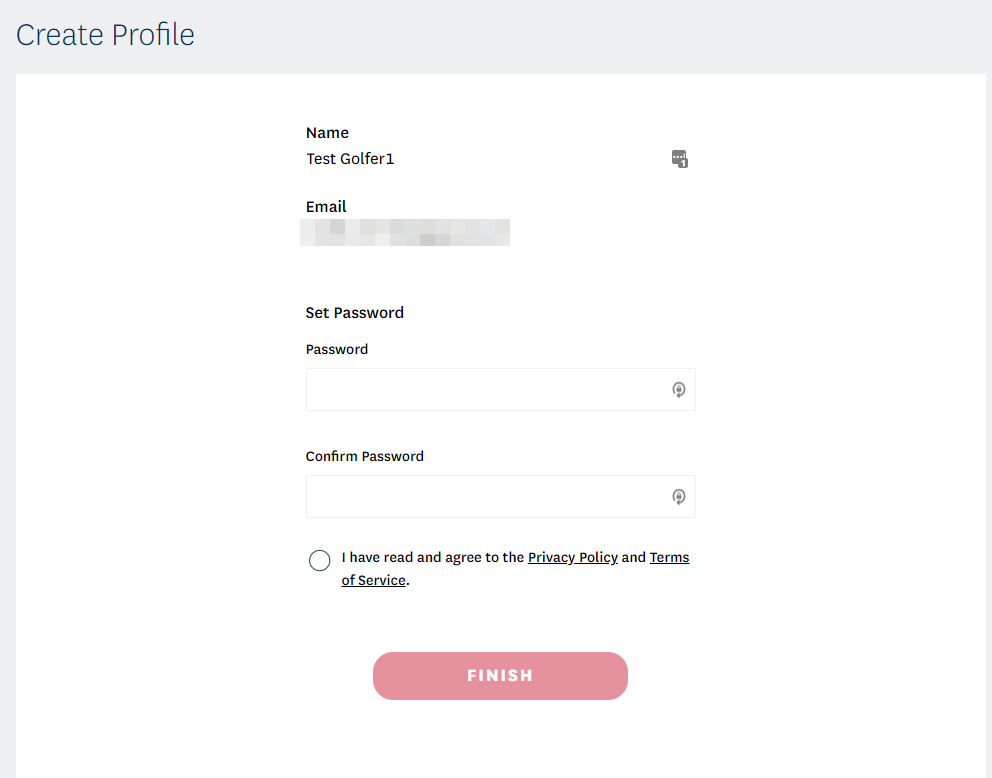
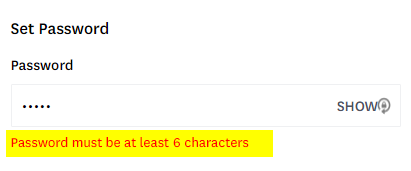
Fill out the Password and Confirm Password fields, select the “I have read and agree to the Privacy Policy and Terms of Service,” and click FINISH:
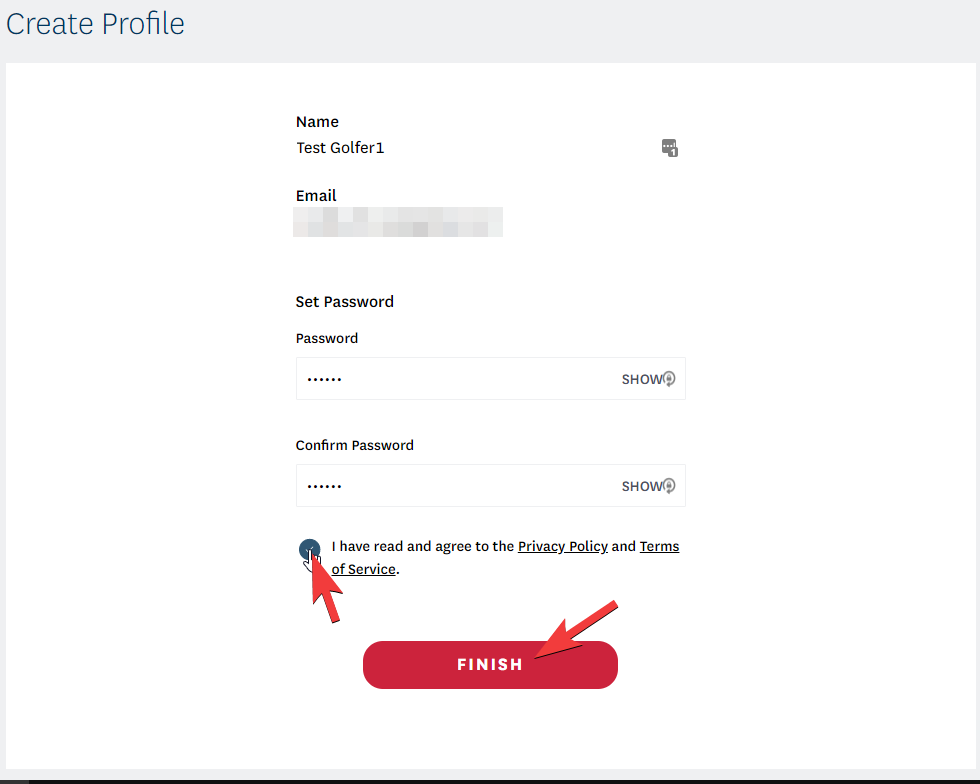
Once completed, you will see a pop up notifying you that you have successfully created your profile:
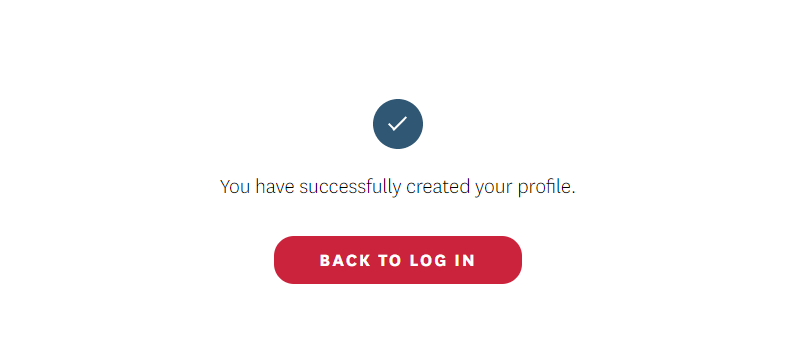
You can now log in to GHIN.com and the GHIN Mobile App using your email and set password.
Sending a Digital Profile Password Reset Email (Club Administrators)
If a golfer is unable to reset their password using the ‘Forgot Login Information?’ located on ghin.com or the GHIN Mobile App, this can be accomplished on the Admin Portal as well.
To do this, go to the golfer’s ‘Account’ tab and ‘Primary’ sub-tab. Then select the green ‘Send Reset Password Email’ button located on the right hand side of the ‘Digital Profile Information’ section:
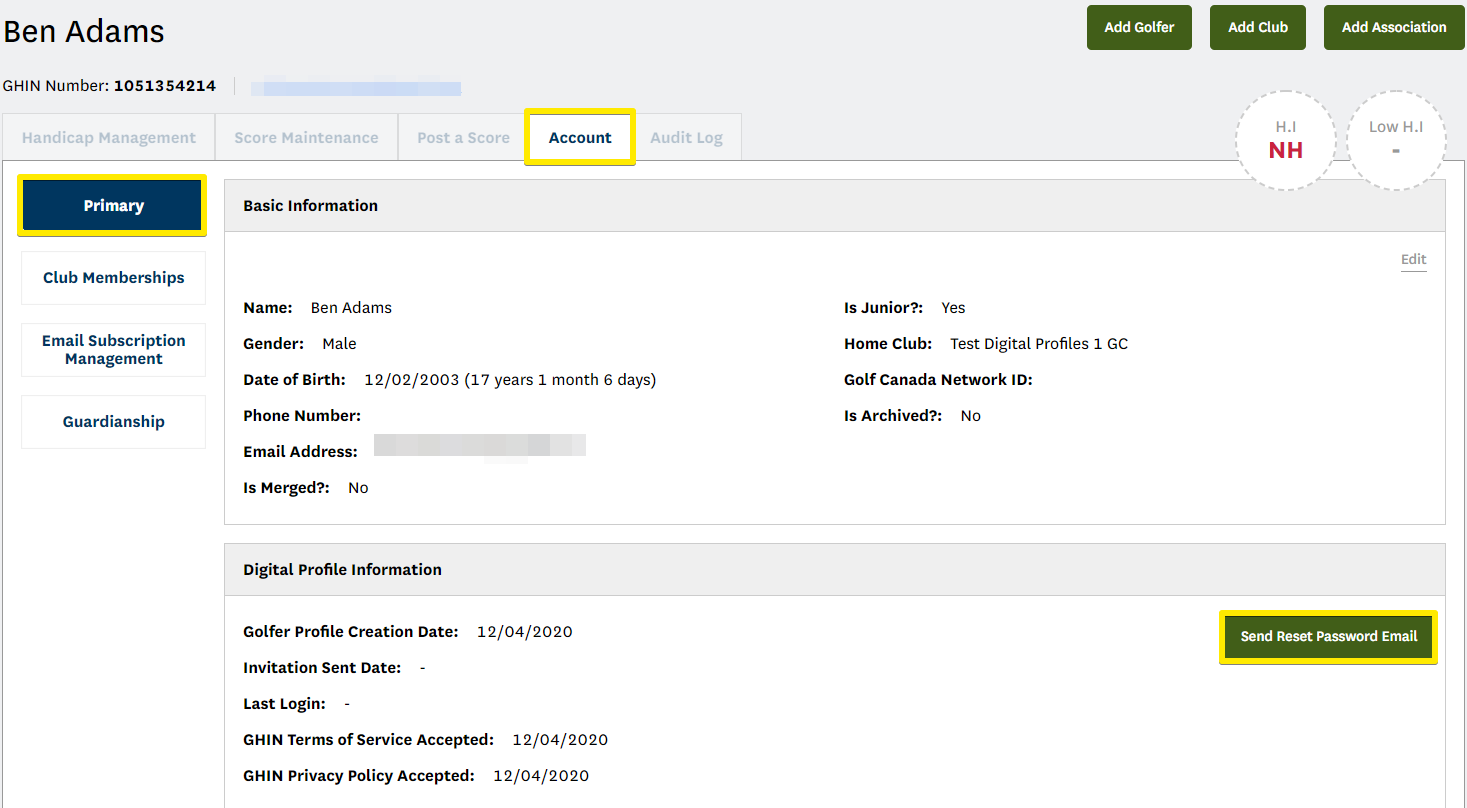
This will produce a pop-up confirming that you would like to send the Reset Password email, if so, select ‘Yes’:
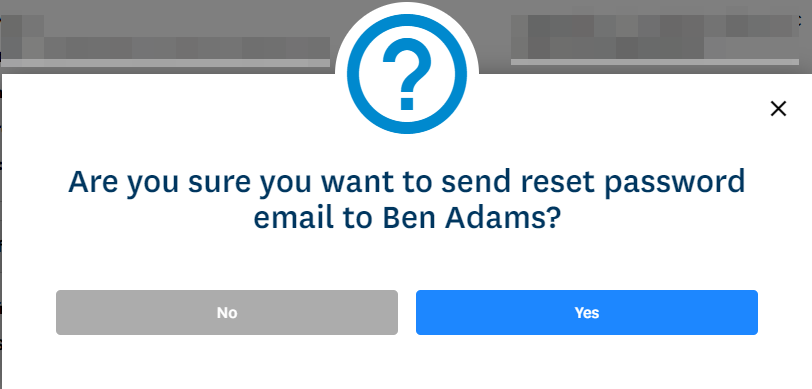
A green confirmation box will then appear in the top right hand side of the screen confirming the email has been sent:

How to send an Invitation to Create a Digital Profile (Club Administrators)
In Admin Portal, under the golfer’s ‘Account’ tab and in their ‘Primary’ sub-tab there is a section for Digital Profile information.
Select the green ‘Send Invitation To Create A Digital Profile’ button located on the right side of that section:
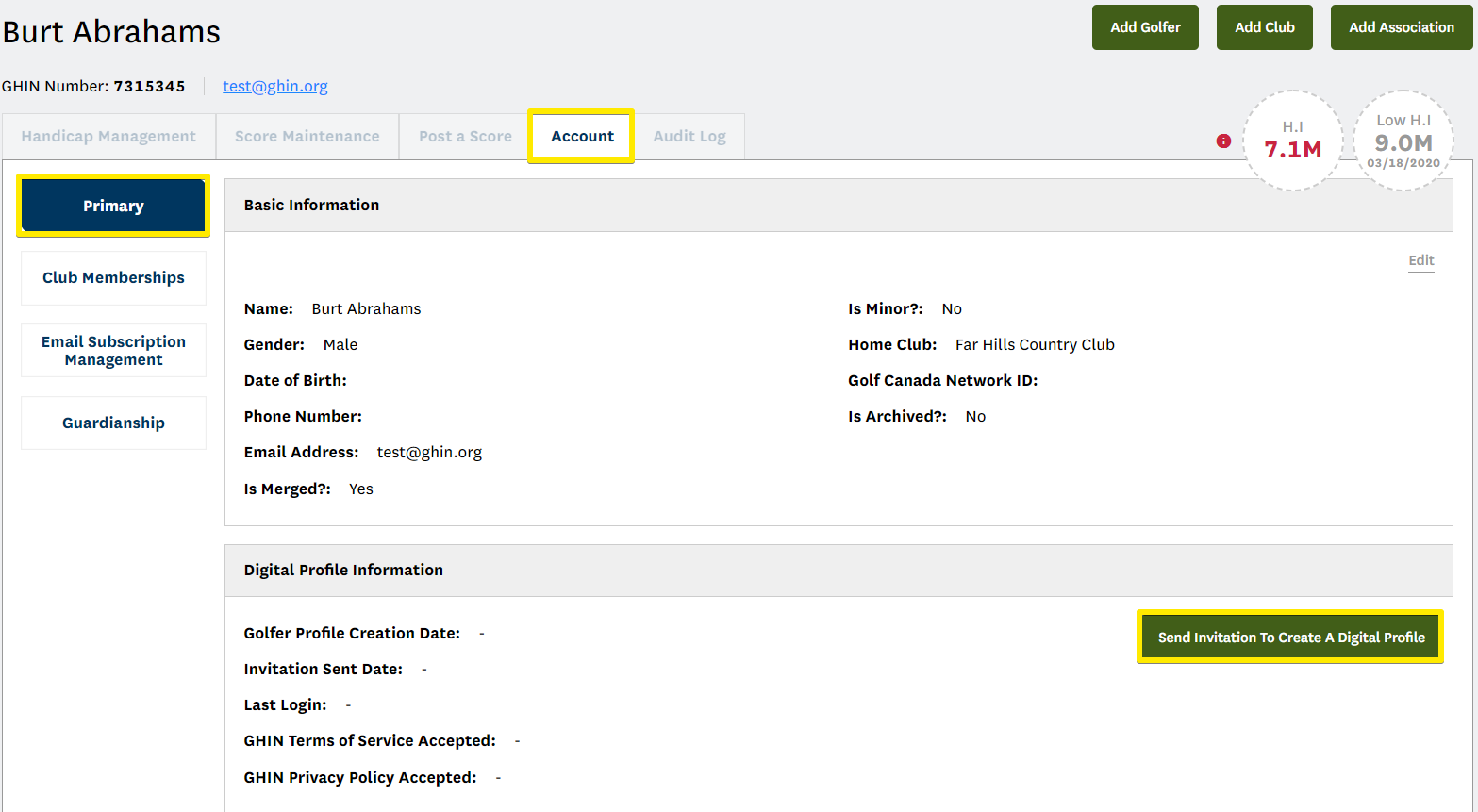
This will produce a pop-up confirming that you would like to send a digital profile invitation email to this golfer, if so, select ‘Yes’:
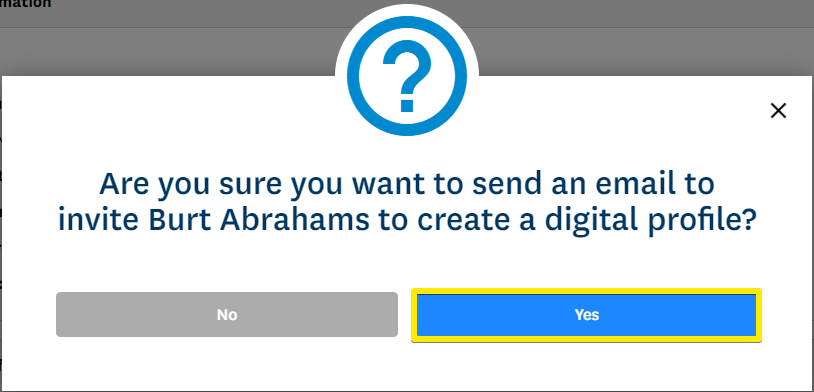
A green confirmation box will then appear in the top right hand side of the screen confirming the email has been sent:

NOTE: A golfer must have an email address tied to their account for this to function, otherwise you will receive the following error message:

dIGITAL pROFILE faq’s
How do golfers add an email address to their profile so that they can create a digital profile in January 2021?
Golfers can request that their Club Admin or local Association update their profile within the USGA Admin Portal.
How will golfers access the GHIN mobile app and ghin.com with their digital profile?
When creating their digital profile, golfers will set a password for their account. A golfer will then log in to the GHIN Mobile App and ghin.com with their email address or GHIN Number and the password they created.
What happens if a golfer forgets their password?
There will be a “Forgot Login Information” link on the GHIN mobile app and ghin.com login page. The golfer will just need to supply their GHIN Number or email address and a reset password email will be sent to their email address on file. Additionally, within the Admin Portal, there will be a “Reset Password” button within the golfer profile that will trigger a reset password email to the golfer.
If golfers share an email address (e.g. spouse/partner), can they create a digital profile and login with the same email address?
No, only one digital profile can be tied to one unique email address. The first person to setup a digital profile will “claim” that email address. Another email address must be provided for the other golfer.
What if golfers do not provide an email address, how can they post a score?
If golfers do not provide an email address, they will not be able to create a digital profile and log in to the GHIN Mobile App or ghin.com. They will be able to access a Club Kiosk or have a Club Admin post a score on their behalf.
Since golfers under the age of 13 cannot supply an email address, how can they have their scores posted?
A minor will need to be tied to a guardian’s account within the USGA Admin Portal. In January 2021, the guardian will see a “Change Golfer” link when logging in to the GHIN Mobile App and ghin.com. Here the guardian can change who they are posting scores for. A Club Admin can also post a score on behalf of a minor via the USGA Admin Portal.